64bitapps VSlide Giveaway Full Version Download
VSlide is the complete solution for creating artistic video slideshows from images. Designed to satisfy the needs of both casual users and professional video producers and featuring an impressive set of editing options, VSlide gives you unlimited creative freedom when it comes to creating video slideshows.
License: Lifetime, one computer
System Requirements: Mac OS X 10.10 or later
End Date: 23.02.2020
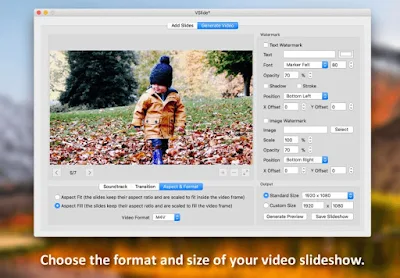 |
| 64bitapps VSlide Giveaway Full Version |
Video Slideshow Creator for macOS
VSlide is the complete solution for creating artistic video slideshows from images. Designed to satisfy the needs of both casual users and professional video producers and featuring an impressive set of editing options, VSlide gives you unlimited creative freedom when it comes to creating video slideshows. But here is what VSlide has to offer:
* Select the desired image(s) from your hard drive
* Edit your images before adding them to your slideshow
* Adjust the following properties of your images:
– Brightness (make the image darker or brighter)
– Exposure (change the exposure of the image)
– Contrast (change the contrast of the image)
– Saturation (increase or decrease the saturation level of the image)
– Gamma (change the gamma of the image)
– Hue (change the hue of the image)
– RGB values (independently modify the Red, Green and Blue channels of the image)
* Apply the following artistic effects to your images:
– Color Effects: Chrome, Fade, Instant, Mono, Noir, Process, Tonal, Transfer
– Sepia (makes the image look old)
– Oil Painting (makes the image look like an oil painting)
– Cartoon (makes the image look like a cartoon)
* Add a text to each of your images for which you can customise the following:
– Text (this is the text that will appear on the image)
– Text Color (change the color of your text)
– Font Type (choose from 20 types of hand-picked fonts)
– Font Size (change the font size of your text)
– Opacity (make your text more opaque or transparent)
– Shadow (make your text more visible by adding a shadow effect)
– Stroke (make your text more visible by adding a stroke effect)
– Position (you can choose between: Bottom Left, Bottom Center, Bottom Right, Top Left, Top Center, Top Right and Center)
– X Offset (for an exact horizontal positioning of your text)
– Y Offset (for an exact vertical positioning of your text)
* Automatically crop your images to one of the following aspect ratios: 1:1, 4:3, 3:2, 16:9
* Manually crop each of your images using either pixels or percents to define the crop area
* Resize your images using percents or pixels
* Apply a text watermark to your slideshow for which you can customise the following:
– Text (this is the text that will appear watermarked on your slideshow)
– Text Color (change the color of your text)
– Font Type (choose from 20 types of hand-picked fonts)
– Font Size (change the font size of your text)
– Opacity (make your text more opaque or transparent)
– Shadow (make your text more visible by adding a shadow effect)
– Stroke (make your text more visible by adding a stroke effect)
– Position (you can choose between: Bottom Left, Bottom Right, Top Left, Top Right and Center)
– X Offset (for an exact horizontal positioning of your text)
– Y Offset (for an exact vertical positioning of your text)
* Apply a logo watermark to your slideshow for which you can customise the following:
– Image (you can select any JPG or PNG image on your Mac)
– Scale (change the scale of your selected image according to your needs)
– Opacity (make your logo more opaque or transparent)
– Position (you can choose between: Bottom Left, Bottom Right, Top Left, Top Right and Center)
– X Offset (for an exact horizontal positioning of your logo)
– Y Offset (for an exact vertical positioning of your logo)
* Select an audio file (MP3, M4A, AC3, WAV) and use any part of it as the soundtrack of your slideshow
* Apply fade in and/or fade out effects to your soundtrack
* Choose the duration of a slide
* Choose the duration of the transition between slides
* Select the type of transition used between slides
* Select the direction and fade effects of the transition
* Use a random transition for each slide
* Choose the way your images will be placed inside the video frames (Aspect Fit, Aspect Fill)
* Select the video format of your slideshow (MP4, M4V, MOV)
* Select the video size of your slideshow
OR